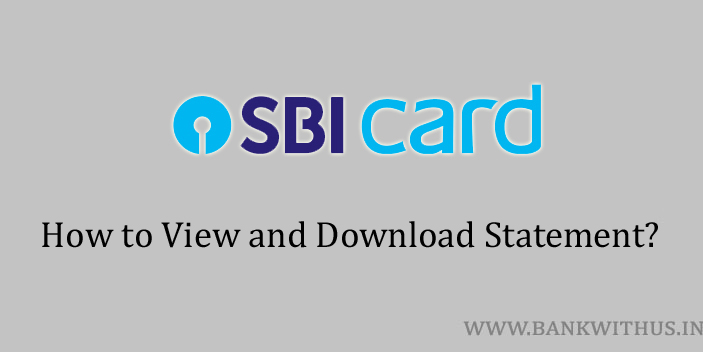If you want to view and download the statement of your SBI Credit Card. Then in this guide, I will tell you the process that you can follow to do it online. I will tell you how you can use the official app and website of the SBI Card to do it.
The company will not charge you anything to view or download the statement. This service is free of cost for all the customers who hold a card with SBI Card. To view or download the statement you will need access to either the official app or website of the company. What I mean is you should have your account details ready with you.
Methods to View and Download the SBI Card Statement
Choose the method and follow the instructions.
Using the Official App of SBI Card
- Download and Install the official app of the SBI Card on your smartphone.
- Open the app after installation.
- Enter your account details and login into the app.
- And if you already have the app then open it and log in with your MPIN or Fingerprint.
- Select your debit card if you have multiple cards.
- Tap on “Account Details” on the main screen or dashboard of the app.
- Select “Card Statement” from the account details menu.
- Select the “Statement Period”.
- Tap on “View Statement” to view it and the “Download Statement” button to download it.
Using the Official Website of SBI Card
- Visit the official website of SBI Card.
- Click on the blue-colored “Logi” button.
- Enter your account details and proceed with the login process.
- Select your credit card from the “My Cards” section, if you have multiple cards.
- Click on “My Accounts”.
- Select “Card Statements”.
- Select the “Statement Date” using the drop-down menu.
- The statement for the selected date or period will be displayed to you.
- Click on the “Download” button to save the statement in PDF format.
Conclusion
This is how simple it is to view and download the statement. I recommend you to subscribe to e-statements if you have not already. By doing so you will start receiving the statement directly to your registered email address. For more details, you can call the customer care of the company.