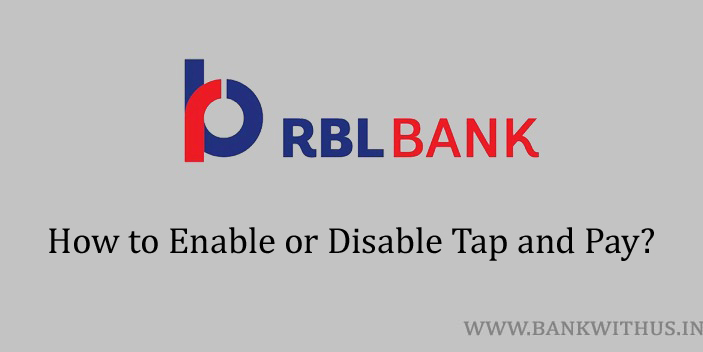With debit cards, we can withdraw money as well as make payments in a lot of ways. Debit cards can be used online on the internet and also offline with POS machines. While you are paying offline you can get through the payment without entering your 4 digits PIN number. That is with the help of the tap and pay feature of your debit card. In this guide, I will tell you how you can enable or disable tap and pay of RBL Bank debit card.
Tap and Pay is also known as contactless payment. You can use this feature only if you have a compatible card with you. But these days the bank by default issues the compatible card. Look for the contactless symbol on the front side of the card. If you find it then your card supports this feature. In case if you don’t find it then you can not make payments with Tap and Pay feature.
How to Change Tap and Pay Settings of RBL Debit Card?
You can change the settings related to tap and pay online. This can be done with the help of the internet banking portal and mobile banking app. I will show you how can do it with the help of the app. There is a toggle button that will help you to toggle between enabling and disabling this feature of your card.
- Download and Install the official mobile banking app of RBL Bank.
- Open the app after installation.
- Enter your login details into the app.
- If you are using the app for a long time now, then use your MPIN or fingerprint sensor to log in.
- Tap on “More”.
- Look for “Debit Cards”.
- Select the debit card of your choice and tap on “Debit Card Security Settings”.
- Look for Tap and Pay in the settings.
- Toggle the button to enable or disable contactless payments of your debit card.
Conclusion
This is how you can enable or disable this feature of your debit card. You can also use internet banking to do this, the steps are very similar to what I have explained above. The changes will take effect within 2 to 5 minutes. For more information, you can call the customer care of the bank on 022 6115 6300.