There was a time in India when opening a bank account was a hard task. And it was quite the same a few years back as well. But now this is not the case because of the technological advancement that has happened in the banking industry. The way we open an account, the way we use it, and the way we access it has changed. In this article, I will tell you how you can enable biometric login for Jupiter Money.
By the term biometric login, I am talking about the fingerprint sensor in the case of an Android device. And if you are an iOS user then I am talking about the Face ID or fingerprint sensor. Normally when you try to login into your banking application like Jupiter Money we will be asked to enter the mPIN. But you can skip that by enabling the biometric login for the application.
Here you have to keep one thing in your mind. And that is if you are using a device that has a fingerprint sensor on it. Then everyone who has their finger registered on your device will be able to login into your Jupiter Money app. While this is not the case with Face ID. Because as of now the iOS users can set up only one face for the purpose of Face ID usage.
Steps to Enable Biometric Login for Jupiter Money App
- Open the official app of Jupiter Money.
- Login to your account by entering your mPIN.
- Tap on “Settings” → “App Settings”.
- Under security, section look for Face ID or Fingerprint.
- Toggle the button to enable Face ID or Fingerprint login.
Conclusion
This is all you have to do and you can turn it off whenever you wish to. Jupiter will not charge you anything for this feature.

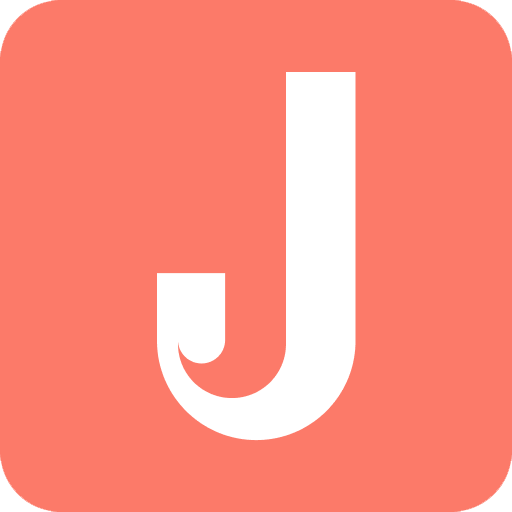 Customer Care:
Customer Care: